You can import metadata from CSV files into a CSV environment.
To import metadata from CSV files, follow these steps:
- On the Explore tab, click a CSV environment tile to view its details.
Alternatively, in the Data Catalog pane, select the CSV option to view all CSV environments. - Click Options.
The available options appear.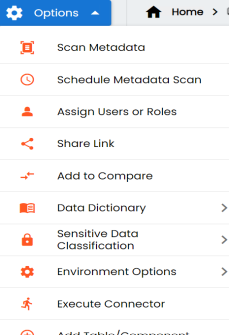
- Click Scan Metadata.
- Drag and drop or use
 to browse and select the delimiter file.
to browse and select the delimiter file. - In the File Path(s) box, enter the file path.
- Use the following scan options:
- Add New
- Use this option to insert new metadata into the environment.
- Update Existing + Add New
- Use this option to update the existing metadata based on the table and columns in the CSV file.
- Update Existing + Add New + Invalidate
- Use this option to update the existing metadata without deleting it.
- Delete & Reload
- Use this option to delete all the business properties and data dictionary stored as metadata for this environment.
- Import Comments
- Use this option to import column-level comments from the CSV file into the environment.
- Skip Empty Cells
- Use this option to skip blank cells in the CSV file from overwriting existing values. This option is available only when you select the Update Existing + Add New or Update Existing + Add New + Invalidate option.
- Click
 .
. - Select the required tables.
- Click
 .
.
The CSV Metadata Scan - Step1 page appears.
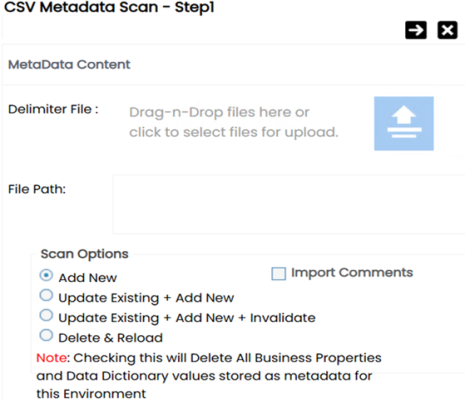
The CSV Metadata Scan - Step2 page appears.
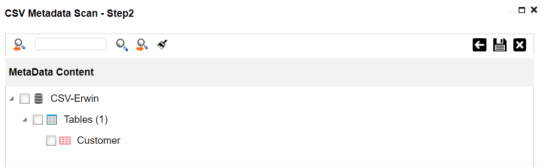
The metadata is imported and saved in the environment.
|
Copyright © 2025 Quest Software Inc. |